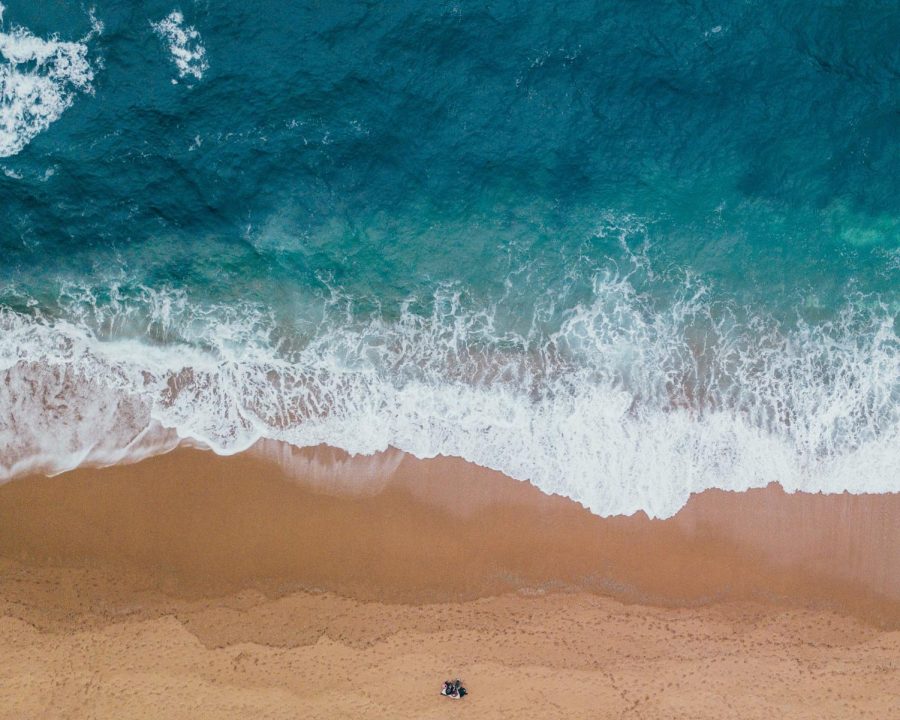There are two ways to add a photo to a story in WordPress. One is to set the photo as a Featured Image for the story, and the other is to insert the photo into the body of the story’s text. Your SNO site is designed to make use of the Featured Image method. Photos inserted directly into the body of the story will not show up on the homepage, the category view page, or the search page.
Make sure your photo is properly sized before uploading it to your site. Then add any new story and find the set Featured Image box on the right-hand side of the story editing page; click on the set featured image button.
Click on Upload Files in the upper left-hand corner, then click select files or drag and drop the picture you would like to be the featured image for this story. The picture will upload and a set of fields/boxes will appear to the right. Fill in the Caption and Photographer boxes. Only fill in the Photographer box if the photo was taken by a staff member, otherwise provide the photo attribution at the end of the caption.
Click the set featured image button in the lower right-hand corner and your featured image show up in the featured image box. Choose the location for your Feature Image from the dropdown menu in the Featured Image box.